Step: 1
Download Outlook for iOS from the iOS App Store and then open it. The icon looks like this:


Step: 2
If it’s your first-time using Outlook for iOS, enter your full email address, then tap Add Account.
If not, open the Menu > tap Settings > Add Account >Add Email Account.
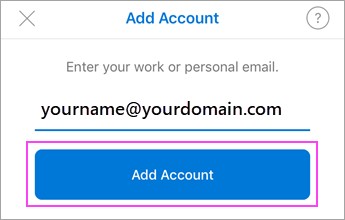
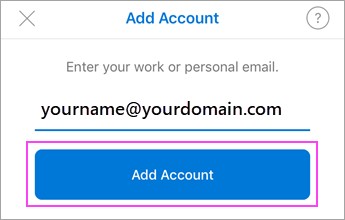
Select Exchange
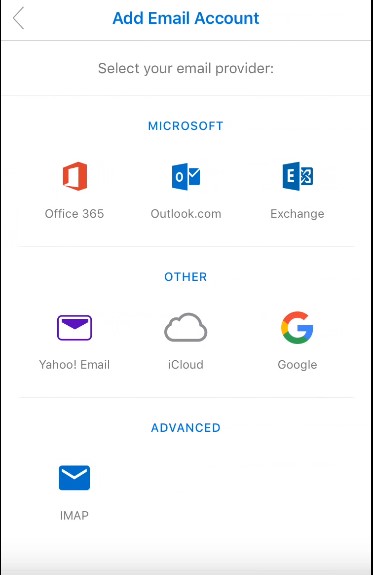
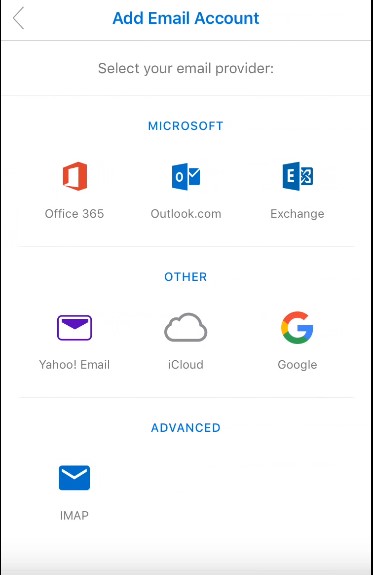
Step: 3
Enter your email account password and tap Sign In.
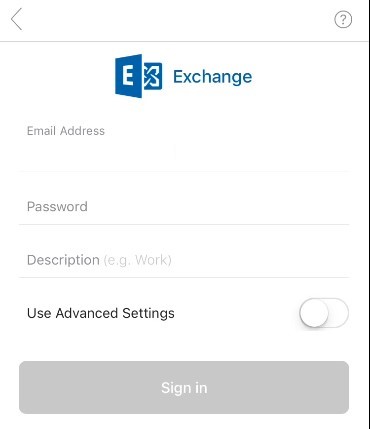
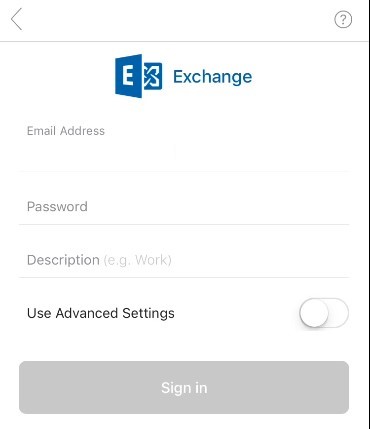
- Exchange Server
- office365.com
- Domain
- yourdomain.com
- Port
- Use 443
- Security type
- Select SSL/TLS
- Select SSL/TLS
Step: 4
Accept any prompts for permission you may receive.
Swipe through the features and you’re now ready to use Outlook for iOS!