Step: 1 Search for Microsoft 365 mobile apps on App Store
Click on “Get”. In my case, I have it installed so it showed “Purchased” instead.
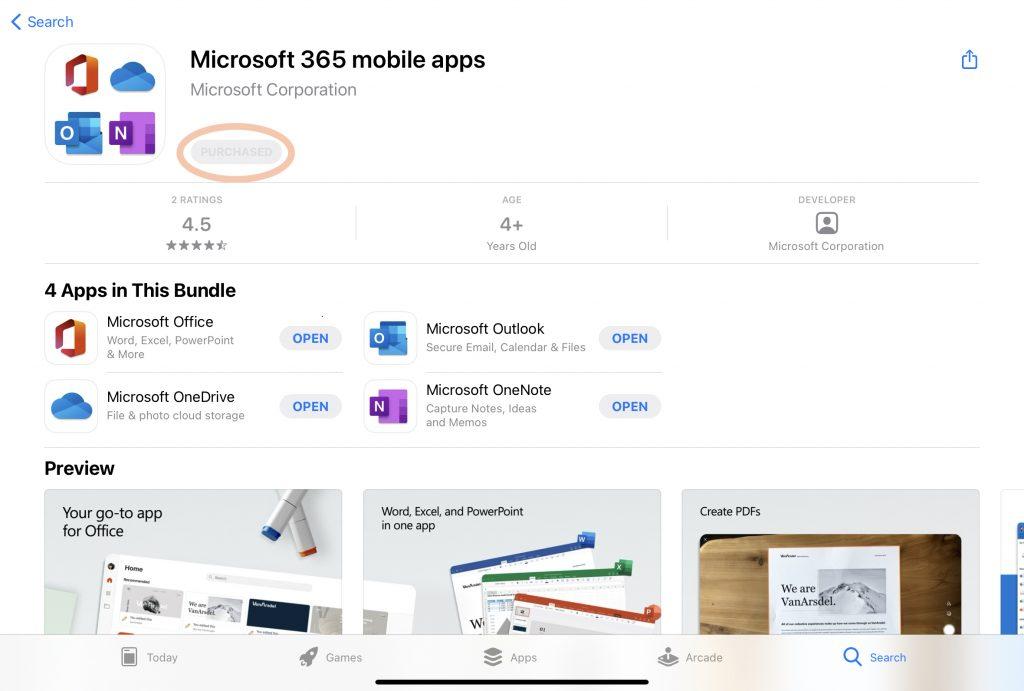
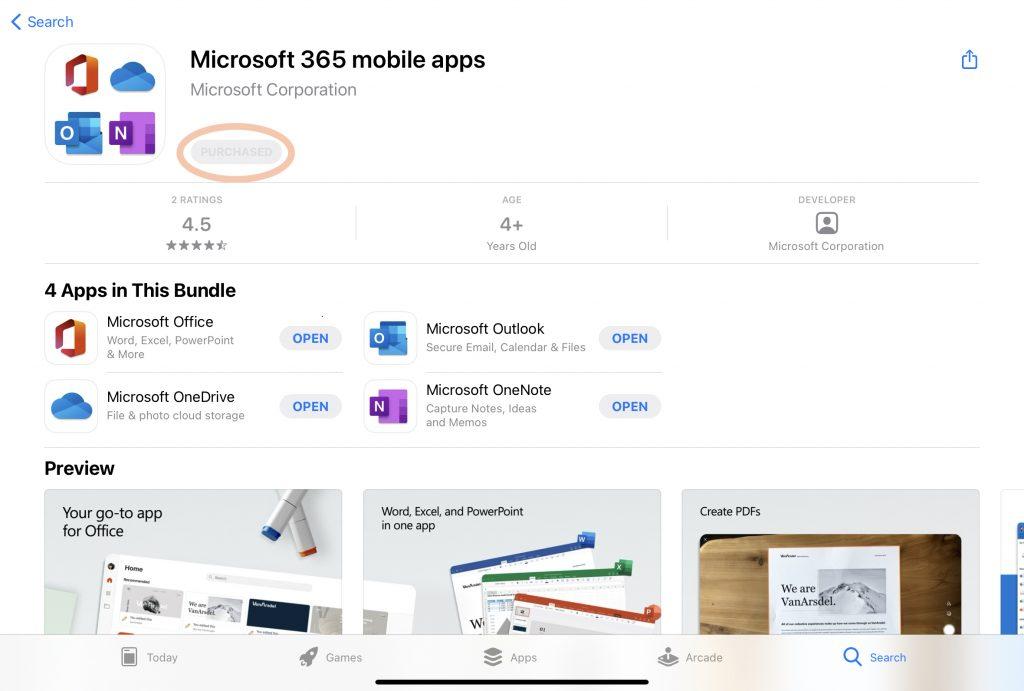
Step: 2 (Enter Your Email Address)
Enter your email address, then tap Next.
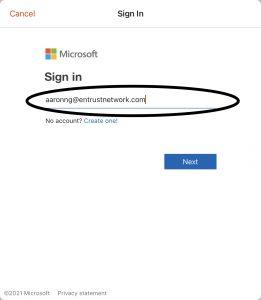
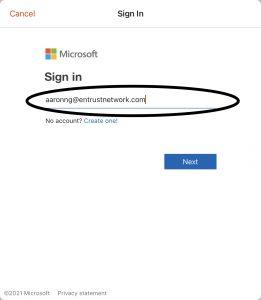
Step: 3 (Enter your Password)
Enter your password as shown below and press “Next”
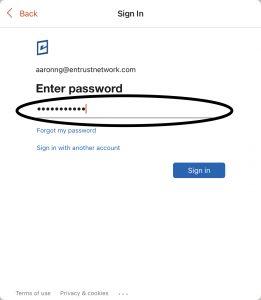
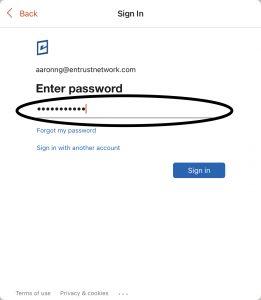
Step: 4 Done!
Congratulations, you have successfully downloaded and accessed your Microsoft 365.
Step: 5 To add new accounts (Optional)
Click on your profile (located at the corners normally) and click “Add Account”
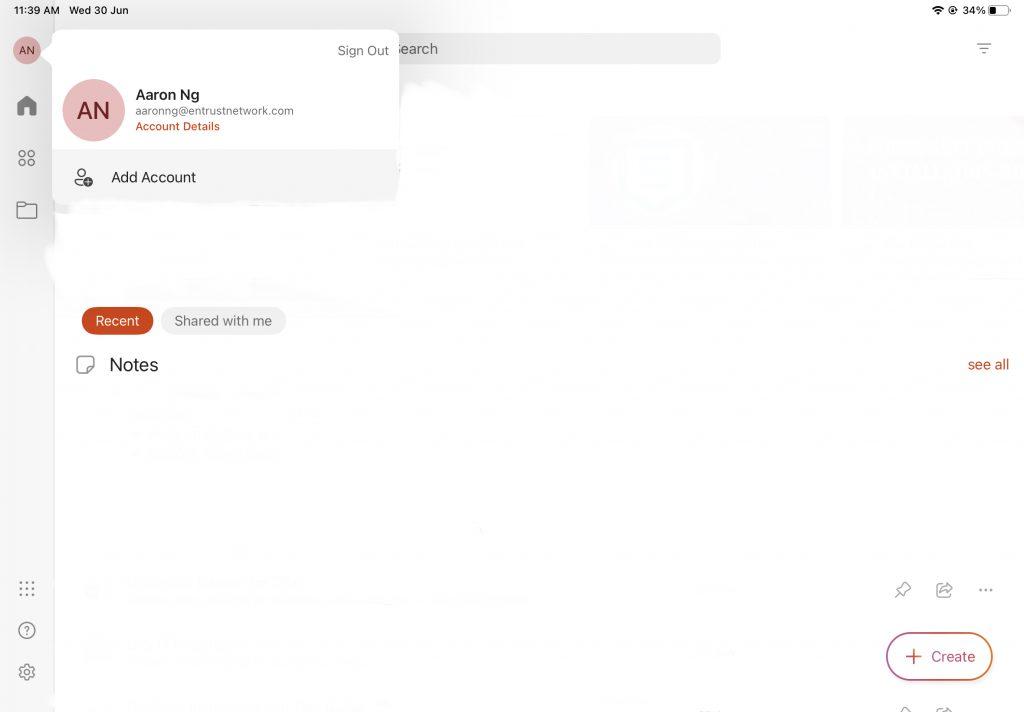
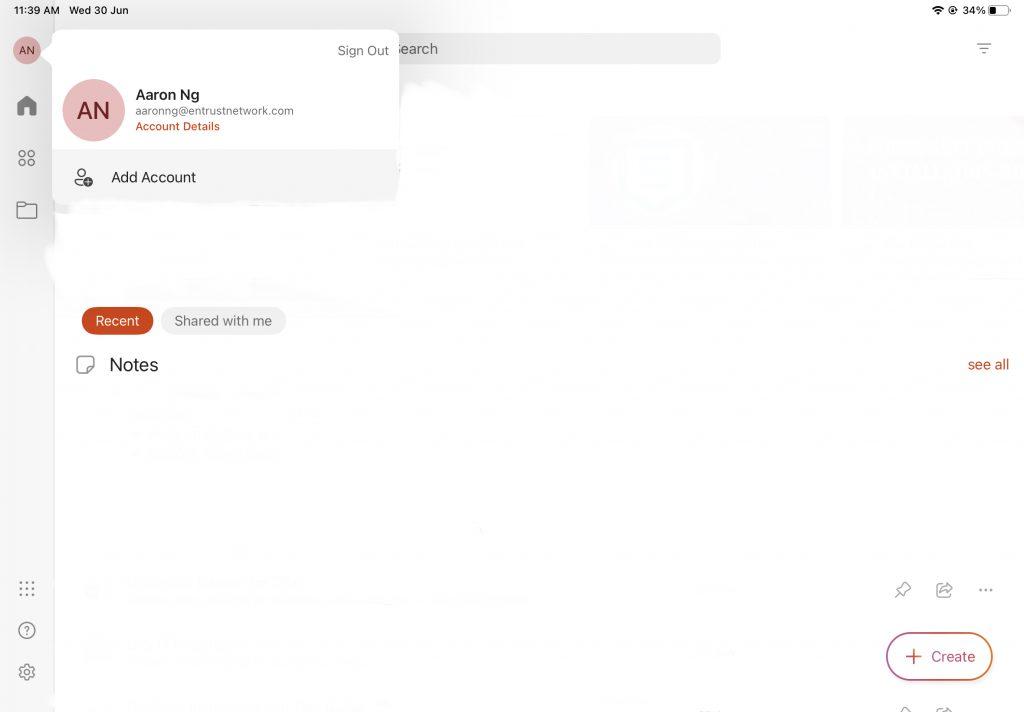
Repeat Steps 2 and 3 to add your business/personal Office 365. Enjoy!
*Note – You need to have an active Microsoft 365 business license for business profiles