Step: 1 (Add your IMAP email account)
Go to Settings > Passwords & Accounts > Add Account
Select Other > Add Mail Account (to create a new email account)
Step: 2 (Enter your Email Address)
Fill in all the required fields,
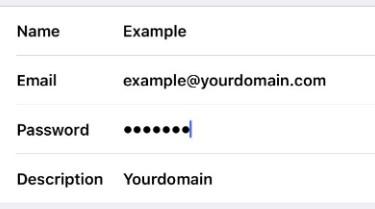
Name: Your Own Name
Email: example@yourdomain.com (Your own email address)
Password: Your own email password
Description: Yourdomain
Step: 3 (Account Setup)
Select IMAP, fill in all the required fields for the Incoming and Outcoming mail server then tap Next to verify the email account.
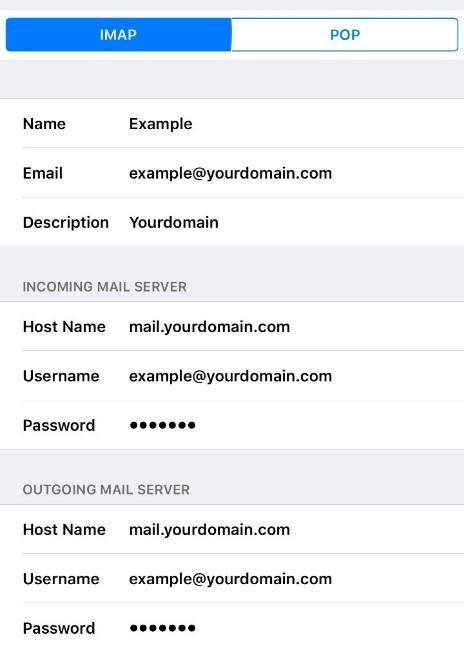
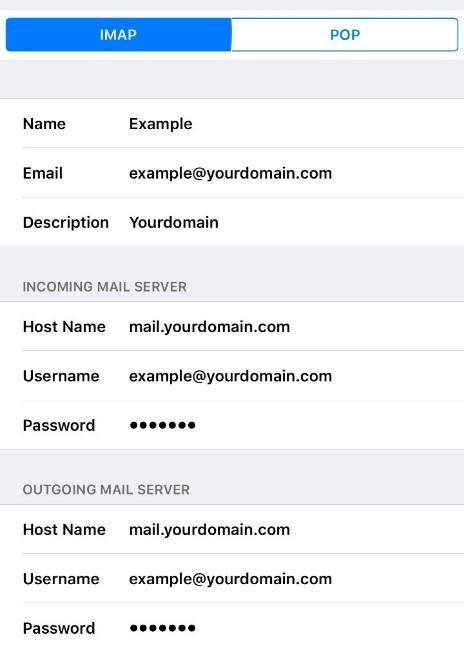
Host Name: mail.yourdomain.com
Username: example@yourdomain.com (Refer to your own email account)
Password: your email password
Verify the email account. After the verification process makes sure to enable the Mail, then tap Save.
Step: 4 (Configuring SSL)
Go to Setting > Password & Accounts > click the Description (your own email domain account) > Account > Outgoing Mail Server(SMTP) > mail.yourdomain.com.sg > enable Use SSL
Outgoing Mail Server: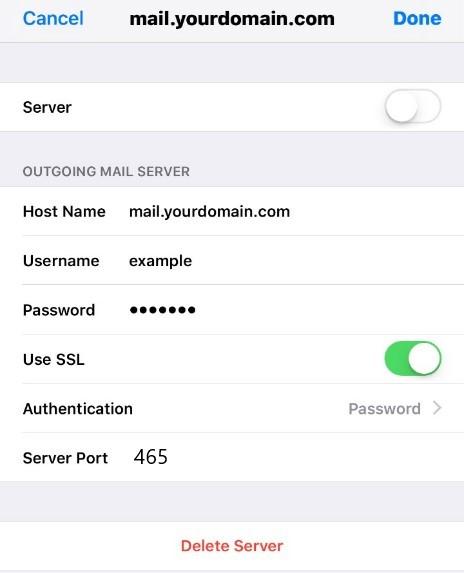
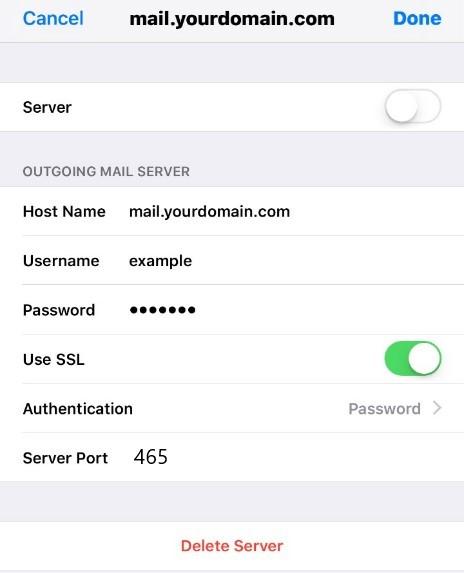
Server Port: 465
After the verification is done, go back to Account and select Advance. In the Advance setting, there is an Incoming Setting > enable Use SSL
Incoming Mail Server: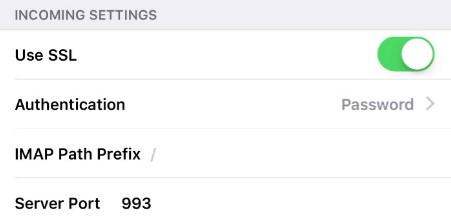
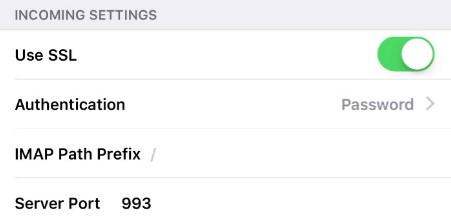
Server Port: 993