Step: 1
Select File > Add Account.
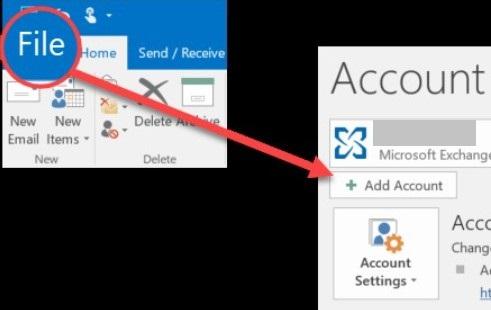
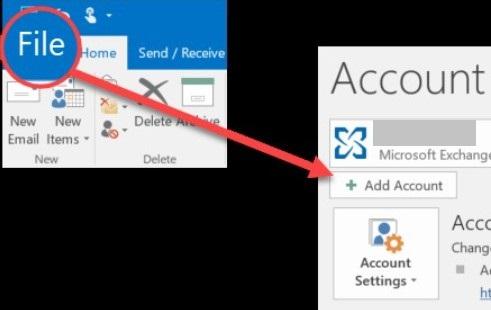
Step: 2
What you see next depends on your version of Outlook.
For Outlook for Office 365 and Outlook 2016
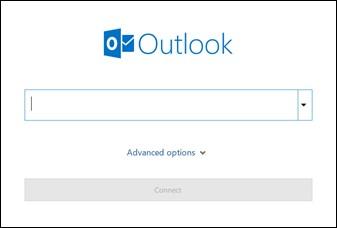
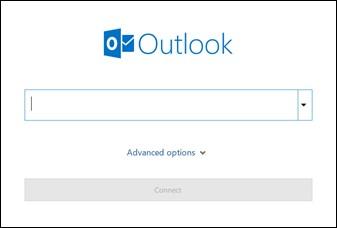
Enter your email address and click Connect.
For Outlook 2010 and Outlook 2013
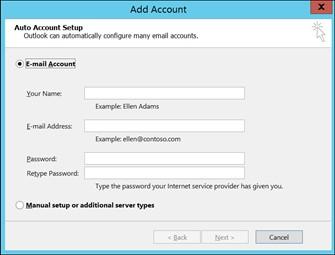
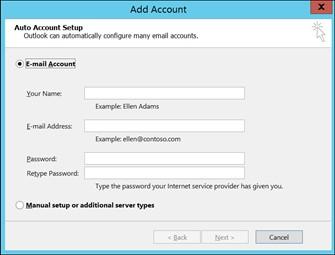
Enter your name, email address, and password, and click Next.
*If prompted, enter your password again, then select OK > Finish to start using your email account in Outlook.